aamarPay Payment Module Installation Guide for WHMCS Payment Plugin
This guide provides step-by-step instructions for installing and activating the aamarPay payment module for the WHMCS Payment Plugin. The aamarPay module allows you to integrate the aamarPay payment gateway into your WHMCS Payment Plugin.
Before You Begin
- Please ensure that you have access to the Admin Panel of your WHMCS.
- Ensure that you have downloaded the aamarPay payment module zip file.
Installation Steps
-
Log in to your WHMCS Control Panel using your admin credentials.
-
Navigate to the directory where WHMCS is hosted using the file manager. The path is typically:
modules/gateways/ -
Upload the downloaded aamarPay.php file to the "gateways" directory.
-
Then go to "modules/gateways/callback" and upload the callback file which is under the callback folder you downloaded.
Activation Steps
- Log in to your WHMCS Admin Panel using admin credentials.

- Click the "System Settings" button.
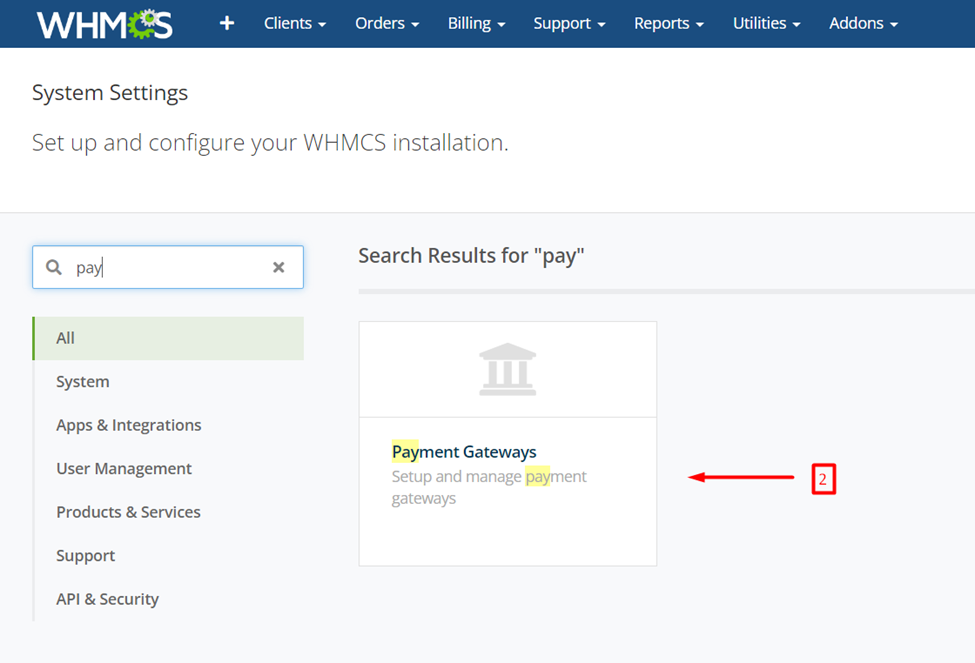
- Search for "Payment Gateways" section , click it .
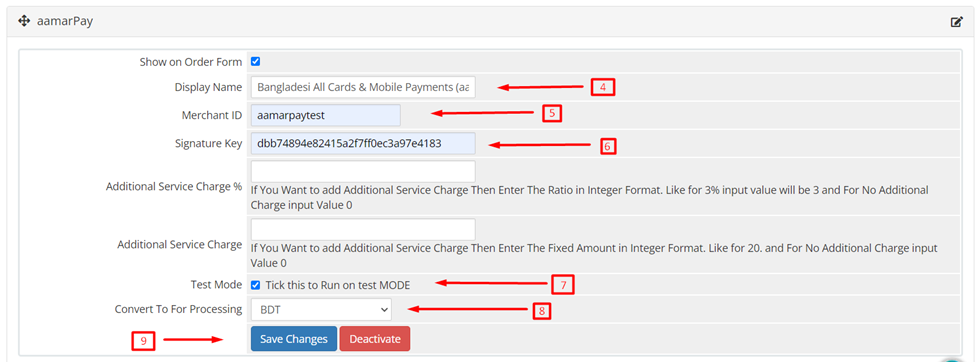
-
Set the Display name, which you want to show to your customer.
-
Enter Your Merchant ID and Signature Key.
-
select the check box "Test Mode" for using sandbox credentials.
Sandbox Environment
All operations conducted in this environment are considered as trial transaction.
Store ID : aamarpaytest
Signature Key : dbb74894e82415a2f7ff0ec3a97e4183
- To switch to live mode, enter your live Merchant ID and Signature key in the respective fields.
Obtain Live Credentials
For acquiring the necessary live credentials to process payments, please don't hesitate to contact our Support Team at [email protected]. They are readily available to guide you throughout the procedure and provide the essential credentials to facilitate live payment transactions on your platform.
-
Make sure to uncheck the "Test mode" option for live transactions.
-
Save the configuration settings to apply the changes.
Congratulations! You have successfully installed and activated the aamarPay payment module for WHMCS Payment Plugin. Your customers can now make payments using the aamarPay payment gateway.
Please ensure that you have completed the necessary steps to enable aamarPay on your aamarPay account and obtained the required Store ID and Signature key before switching to live mode.
If you encounter any issues during the installation or configuration process, please reach out to integration support team for assistance.
